1. Login to your Zapier account
2. On your Dashboard click on "Make a new zap" button.
3. Select StoreYa as a Trigger App. To find StoreYa, please type a StoreYa in the text field.
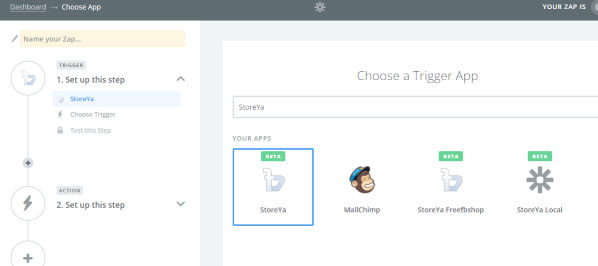
4. Select the StoreYa trigger and click on "Save and Continue".
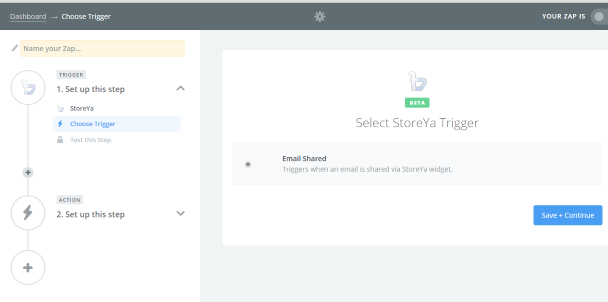
5. In order to select your StoreYa account click on "Connect a new account" button.
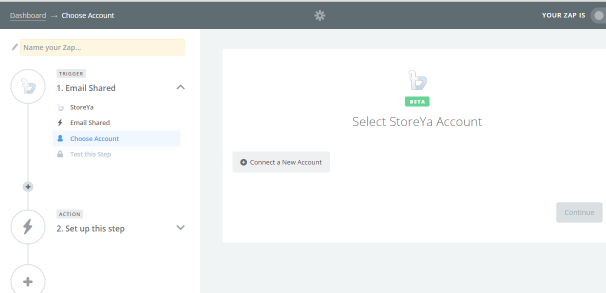
6. Enter your StoreYa API Key in the text field.
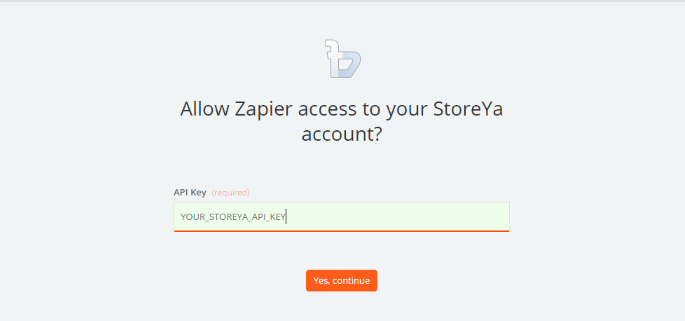
7. Click on the "Test" button.
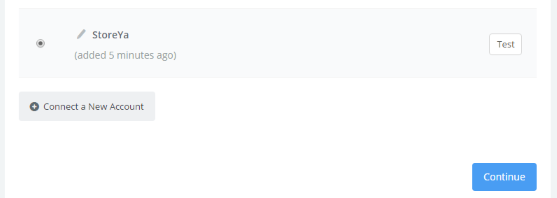
When "Success!" is displayed, approve by clicking "Save and Continue".

8. To test the StoreYa trigger click on "Connect and Continue" on a following screen:
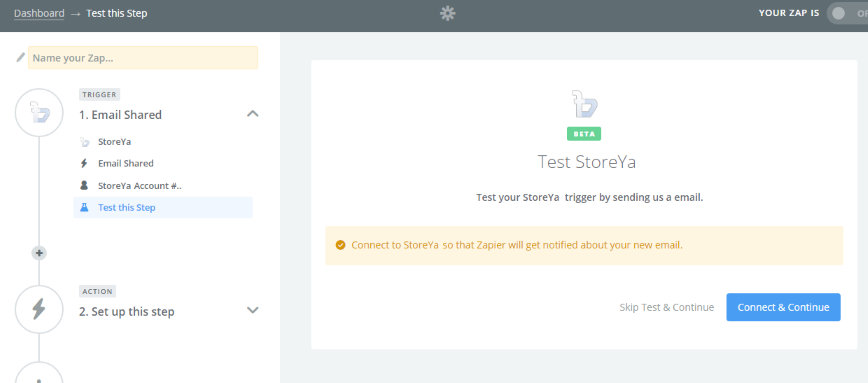
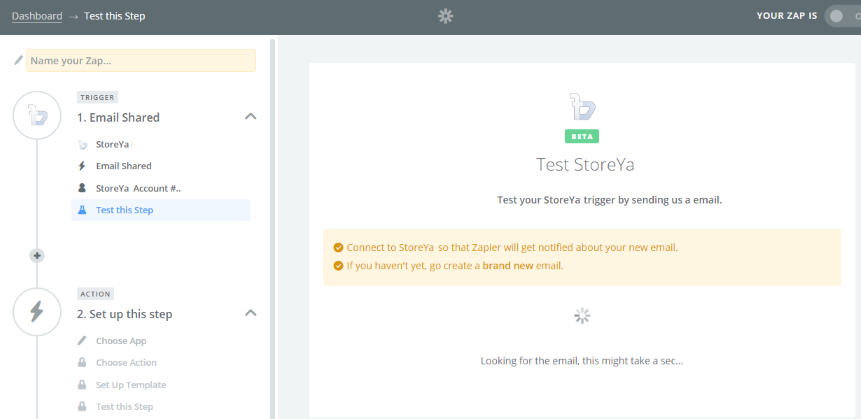
If the StoreYa trigger is successful then the following message will be displayed:
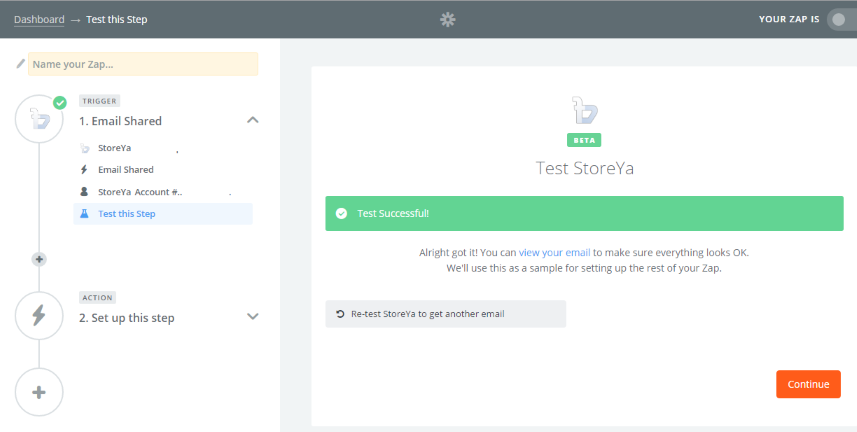
9. Finish your Storeya trigger definition clicking on "Continue" button.
0 Comments