To manage multiple Coupon Pops you will first need to create more than one campaign and ensure that the status of both campaigns is 'on'.
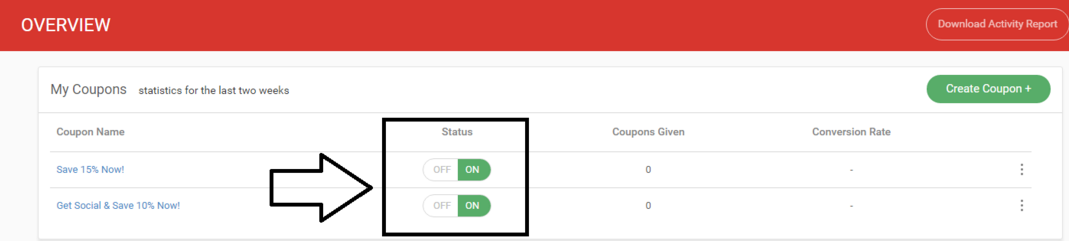
You will need to edit the targeting rules on both Coupon Pops so that both of them appear on your website.
On the screenshot above you may edit the visitors who will see the Coupon Pop and the traffic source.
If you only want new visitors to see one Coupon Pop and all returning visitors to see the other, you will need to edit this here on both Coupon Pops.
If you want only one Coupon Pop to appear on a specific page and to have the other Coupon Pop appear on all other pages, you may do so by clicking 'Add new rule'. Here you will include the website URL in one Coupon Pop and exclude it in the other Coupon Pop. See the screenshot below as a reference.
0 Comments