If you wish manually install StoreYa Connector's html code in your store, please follow our step-by-step guide.
It might seem a bit long, but it is only about copying-pasting a few lines :)
1. Log into your BigCommerce admin
2. Click on the "Design" link under Settings:
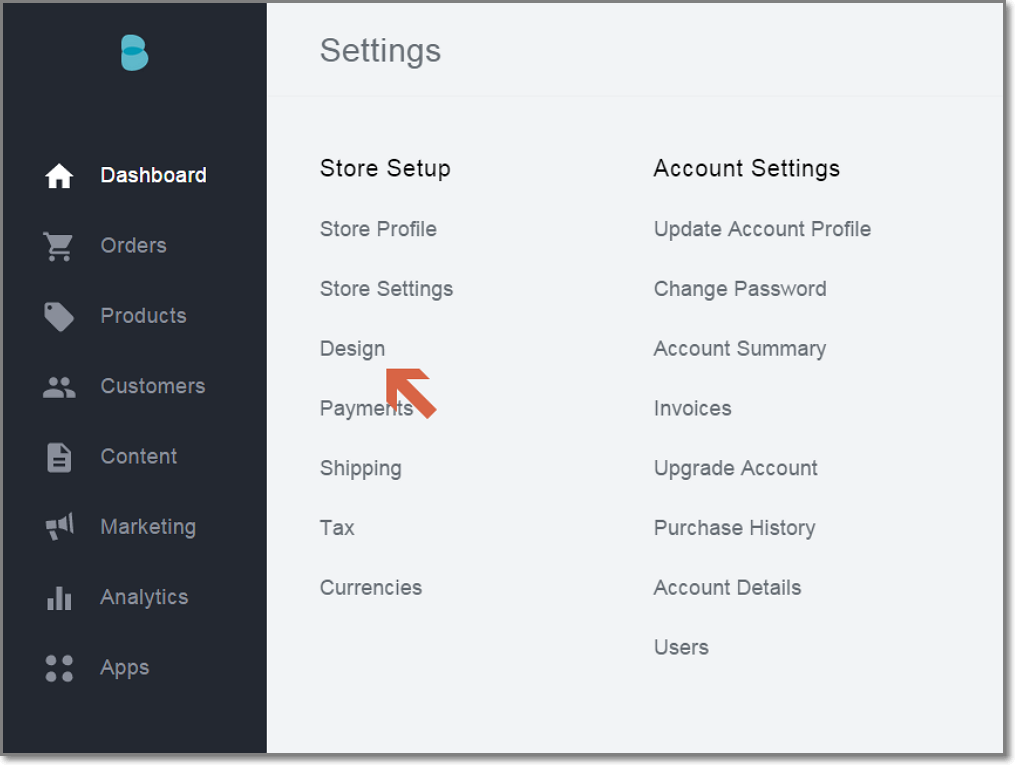
Image i
3. Click on the "Edit HTML/CSS" files as seen on image ii below.
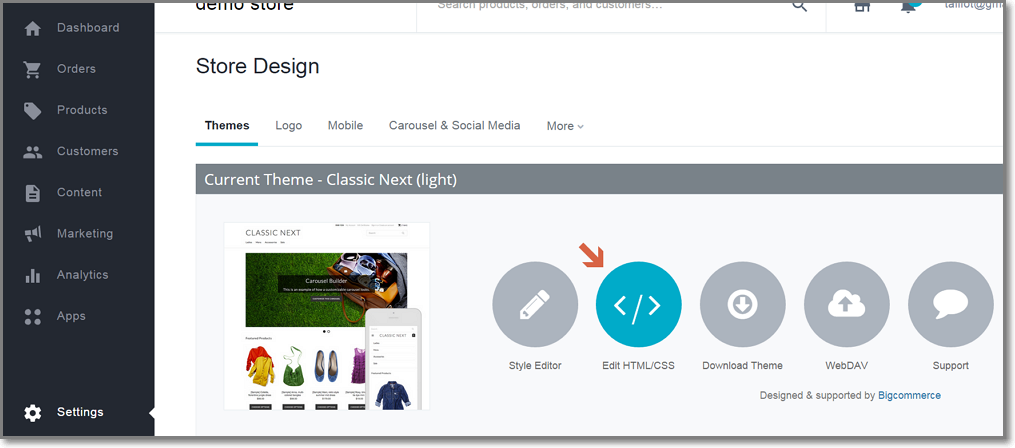
Image ii
4. Click on the “Footer.html” folder on your left (this will populate the "File contents" in the right window pane as seen on Image iii).
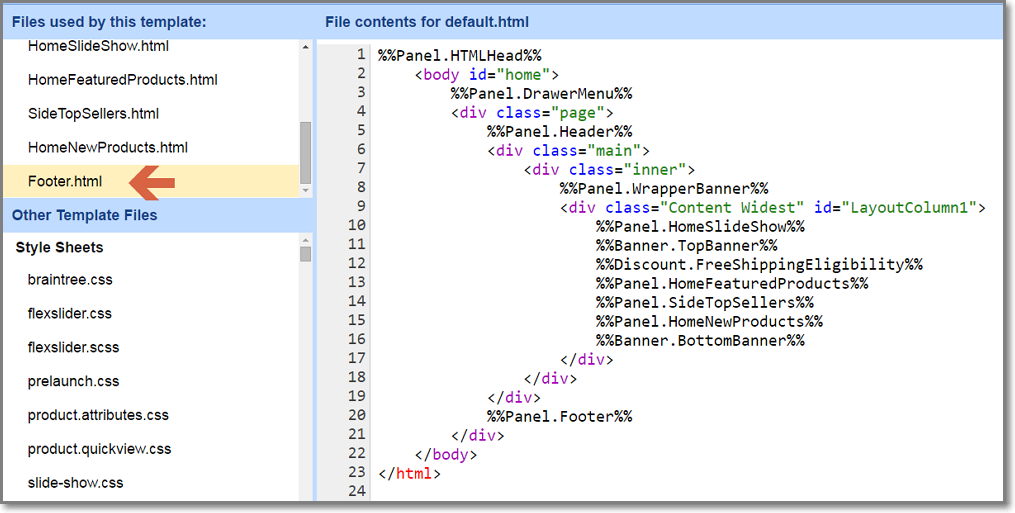
Image iii
5. Scroll down and paste the Connector code just below your existing code, right after the final line in the footer.html folder. No harm can be done here, and you can always click on "Revert to Original".
6.Click "Save" on the top left.
Adding StoreYa Connector script to mobile template of Bigcommerce:
1 . In your Bigcommerce admin go to Design › Mobile.
Make sure Enable Mobile Theme and at least one device under Enable on these Devices are selected.
2. Click Download Template Files -> this will download a zip file containing the mobile template files to your computer.
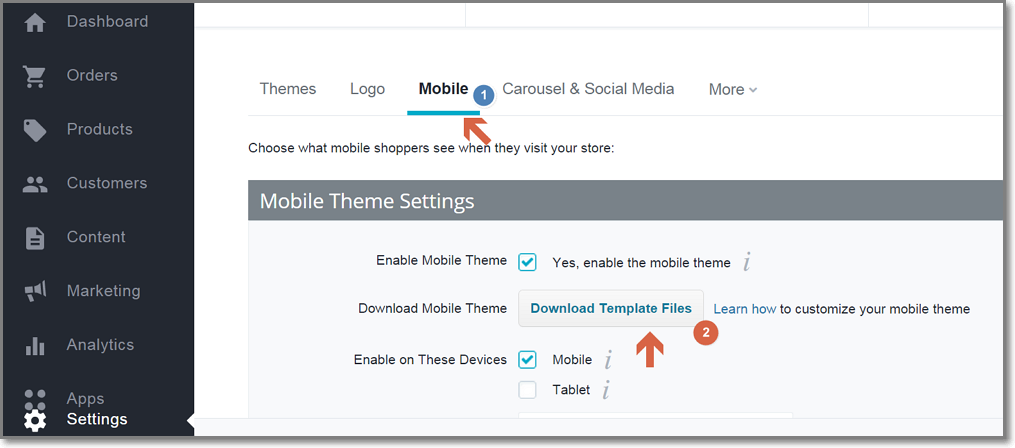
3. Extract the files from the zip file and paste the Connector script on Panels -> Footer.html after last closing </div> tag
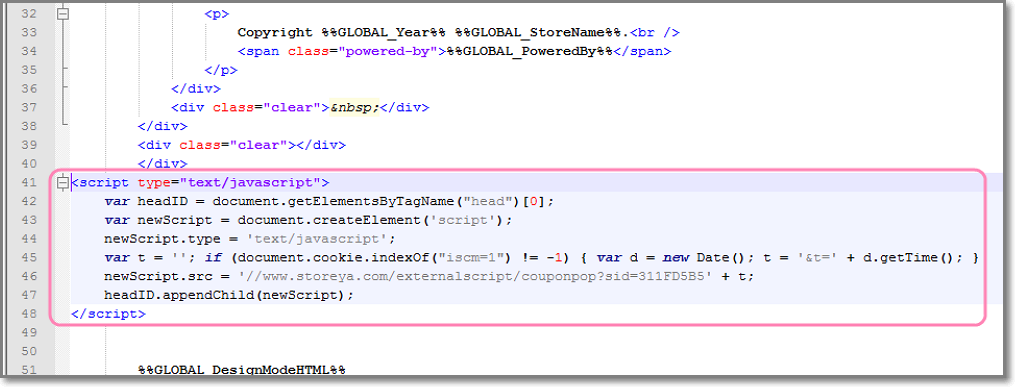
4. Access your store through WebDAV.
To do it, go to Design, then click on the WebDAV button.
Click Download next to Cyberduck Connection File - A file called [store-url].duck will be downloaded to your computer. Locate and double-click this file to be logged into Cyberduck.
5. Open the mobile_template folder.
6. Drag and drop your modified file Footer.html into it's Panels folder.
7. When finished, you should see only your modified file listed in the mobile_template folder on WebDAV. Your mobile devices will be showing the changes.
0 Comments