Step 1. On the Exit Pop configuration page, scroll down to 'Capture Leads' and click on ‘Integrate with your email provider’.
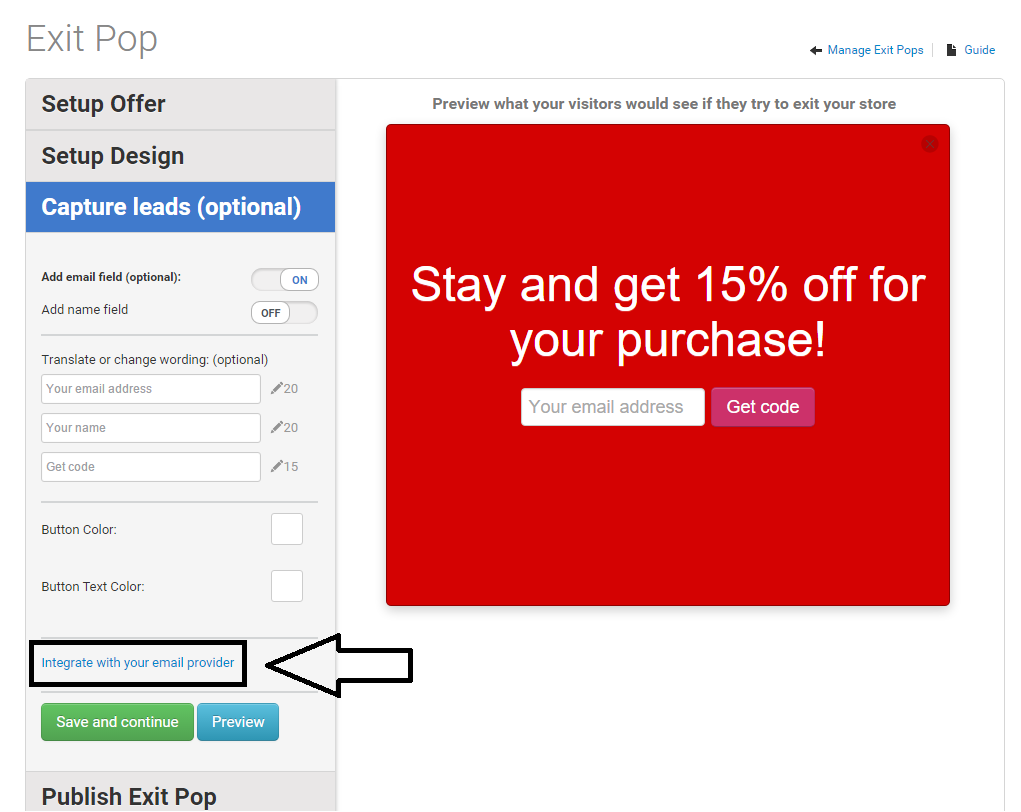
Step 2. From ‘Integrate Exit Pop with an email provider' drop-down menu, choose Aweber.

Step 3. Press ‘Register AWeber‘ button.
Step 4. A popup window will take you to AWeber.com, asking you to login to your AWeber account and give StoreYa the permission to access your account. Enter your login name and password, and click on ‘Allow Access‘ button.
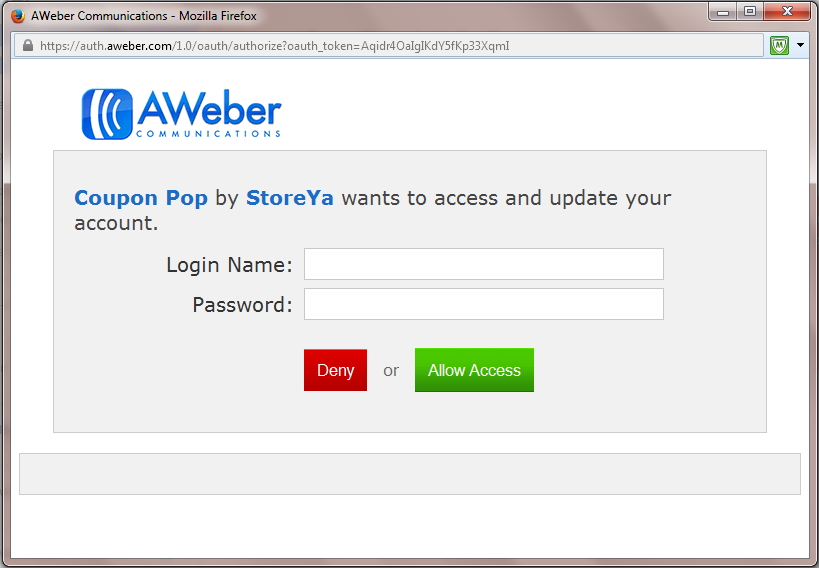
Step 5. StoreYa will now display your email lists. Choose the one you want users to be subscribed to and click "Activate".
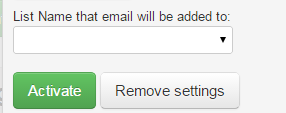
Step 6. Click on the "Save and Continue" button. That’s all. You have successfully connected StoreYa to your AWeber email list.
0 Comments