Log in to your Mailchimp account, and follow the steps below.
Step 1: Find the API Key
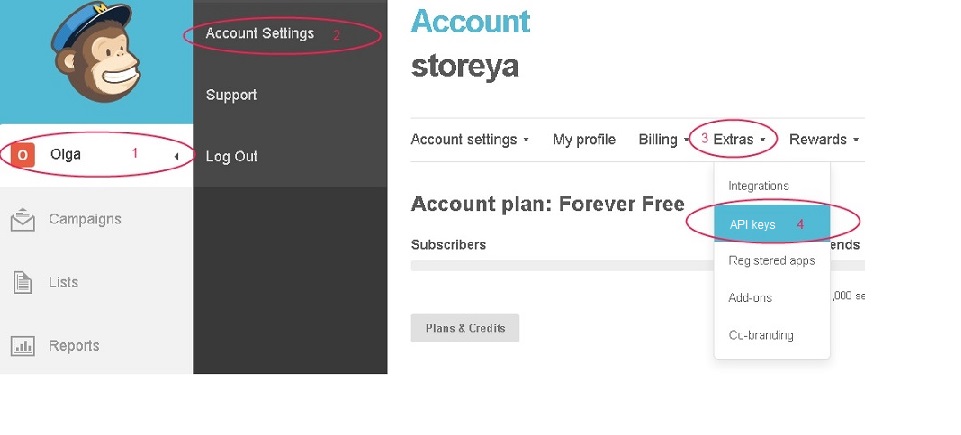
Step 2: Create the API key
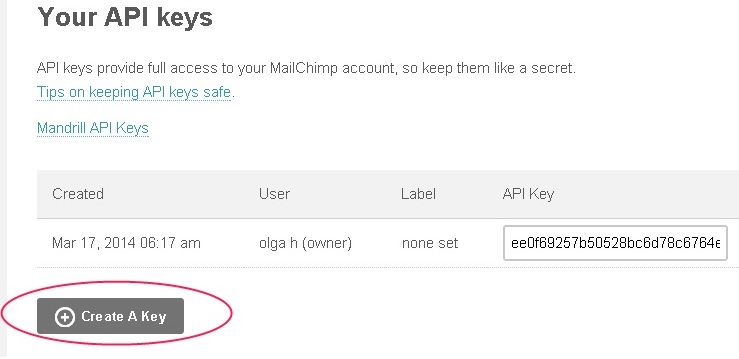
Step 3: Copy the API key and go back to your StoreYa to paste it in the required 'API Key' field and click on the 'Get MailChimp Lists' button.
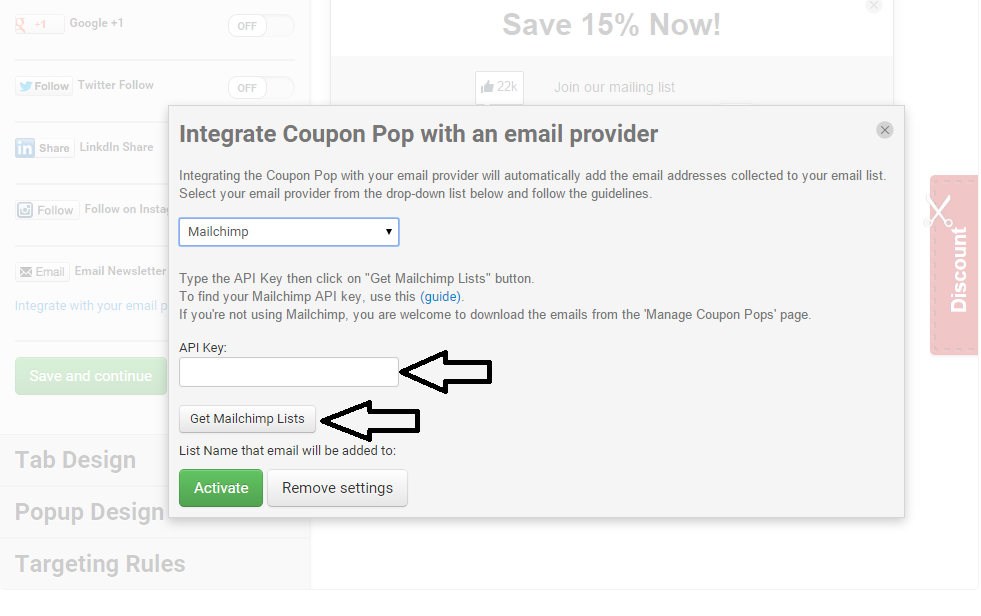
Step 4: Choose a list and click on the 'Activate' button.
Step 5: Save your email setting by clicking on the 'Save and Continue' button.
FAQ
1. My emails don't show instantly
Due to a slight delay, the actual email address will appear after a few minutes. However, the real number of subscribers will increase immediately once a new email is added.
2. I'm having problems with the Safari browser.
Safari has a problem with the auto form-filling mechanism. We recommend using a different browser like Chrome, IE, or Firefox.
3. My emails aren't syncing!
Please make sure that you correctly filled out all fields and that you didn't leave any fields empty.
- Make sure to turn off the required fields for First and Last Names. If you will leave it on, it will cause a problem in the integration process.
- To do this, click “List > Settings > List fields and merge tags” in the list you have set to import emails.
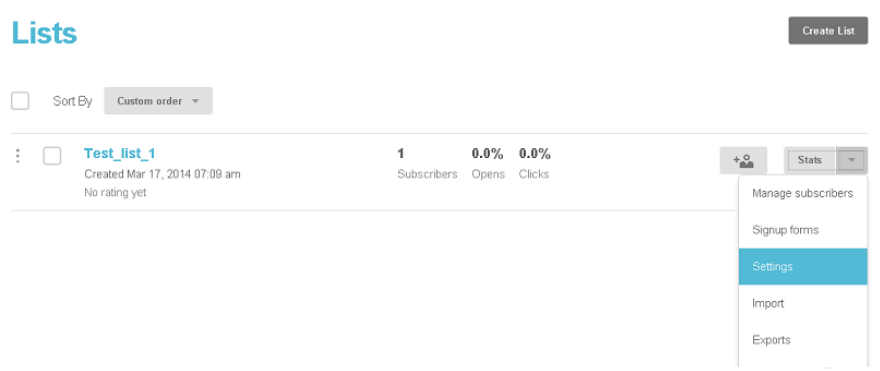
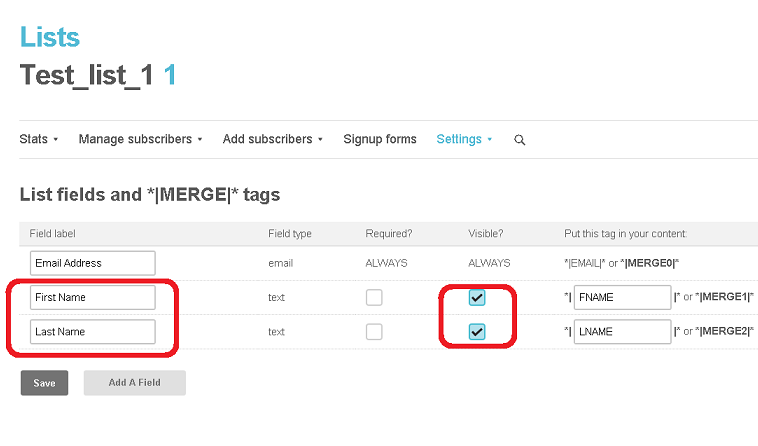
0 Comments